Google GCS Requirements
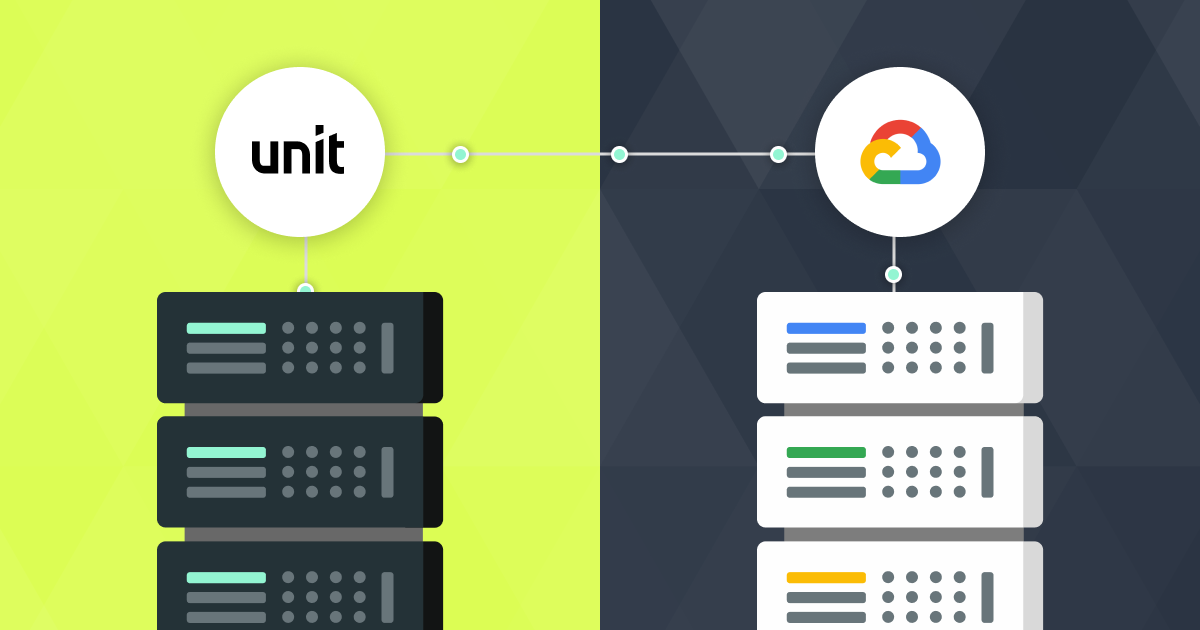
Configuring your GCP Project
Sign in to the Google Cloud Console and follow the following steps in order to provide Unit with access permissions to your GCS bucket. Once this is set, Unit will transfer your data to the chosen bucket daily.
Note
Configuration should be done per environment.
- Production
- Sandbox
Create Service Account
- In the Google Cloud console, go to the Service Accounts page under IAM & Admin.
- Click CREATE SERVICE ACCOUNT.
- Enter a name for the service account, e.g. Unit Integration Prod.
- Enter a Service account ID, e.g. companyname-unit-integration-prod.
- The following optional fields are not required for this service account.
- Click DONE.
- Find and click the new service account.
- Go to the KEYS page.
- Click ADD KEY and select Create new key.
- Select JSON key type and click CREATE.
- A JSON key file is downloaded to your computer, send the key file to Unit
Create Role
- In the Google Cloud console, go to the Roles page under IAM & Admin.
- Find and select the Storage Object Admin role.
- Click CREATE ROLE FROM SELECTION.
- Enter a name for the new role: Unit Integration Editor.
- Enter ID: unitintegration.editor.
- Click ADD PERMISSIONS.
- Add the storage.buckets.get permission.
- Click CREATE.
Create Bucket
- In the Google Cloud console, go to the Buckets page under Cloud Storage.
- Click CREATE.
- Enter a name for the bucket, e.g. companyname-unit-data-prod.
- The following fields are not required for this bucket.
- Click CREATE.
- Make sure that ”Enforce public access prevention on this bucket” is checked.
- Click CONFIRM.
- Find the bucket in the list and click the bucket name.
- Go to the PERMISSIONS page.
- Click GRANT ACCESS.
- Add the email for the Service Account principal.
- Assign the Unit Integration Editor role.
- Click SAVE.
Send to Unit
- Bucket name
- Service Account JSON key file
Create Service Account
- In the Google Cloud console, go to the Service Accounts page under IAM & Admin.
- Click CREATE SERVICE ACCOUNT.
- Enter a name for the service account, e.g. Unit Integration Sandbox.
- Enter a Service account ID, e.g. companyname-unit-integration-sandbox.
- The following optional fields are not required for this service account.
- Click DONE.
- Find and click the new service account.
- Go to the KEYS page.
- Click ADD KEY and select Create new key.
- Select JSON key type and click CREATE.
- A JSON key file is downloaded to your computer, send the key file to Unit
Create Role
- In the Google Cloud console, go to the Roles page under IAM & Admin.
- Find and select the Storage Object Admin role.
- Click CREATE ROLE FROM SELECTION.
- Enter a name for the new role: Unit Integration Editor.
- Enter ID: unitintegration.editor.
- Click ADD PERMISSIONS.
- Add the storage.buckets.get permission.
- Click CREATE.
Create Bucket
- In the Google Cloud console, go to the Buckets page under Cloud Storage.
- Click CREATE.
- Enter a name for the bucket, e.g. companyname-unit-data-sandbox.
- The following fields are not required for this bucket.
- Click CREATE.
- Make sure that ”Enforce public access prevention on this bucket” is checked.
- Click CONFIRM.
- Find the bucket in the list and click the bucket name.
- Go to the PERMISSIONS page.
- Click GRANT ACCESS.
- Add the email for the Service Account principal.
- Assign the Unit Integration Editor role.
- Click SAVE.
Send to Unit
- Bucket name
- Service Account JSON key file
